ArangoDB on ArangoGraph
You can setup your own fully-managed ArangoDB environment using ArangoDB's Arango Graph Insights Platform (ArangoGraph)
ArangoDB offers the following options on the platform:
- Free Trial: ArangoDB provides a 14 day free trial of the ArangoDB insights platform. It's a free-to-try offering with No Credit Card Required. After 14 days your trial expries and you are required to enter your credit card information to keep your account active. While on a trial the account is restricted to a single deployment with restrictions on the size of the database
- Pay-As-You-Go: Trial accounts can be promoted to standard accounts by entering your credit card information and signing up for Pay As You Go monthly subsciption. Standard accounts have access to the most of the ArangoGraph features, however do not receive any financial incentives for pre-committing spend
- Commited: Commited accounts enjoy the full set of features provided by ArangoGraph in addition to having access to ArangoDB support and subject matter experts. Enterprise accounts recieve financial incentives for pre-committing to a term and spend using a credits based system
- Free for Life: Free for life accounts are limited in scope to the feature/functionality. Accounts which remain unused for an extended period of time are automatically deleted
Sign Up
You can signup for a trial on the Arango Graph Insights Platfom by navigating to the following url https://cloud.arangodb.com/home
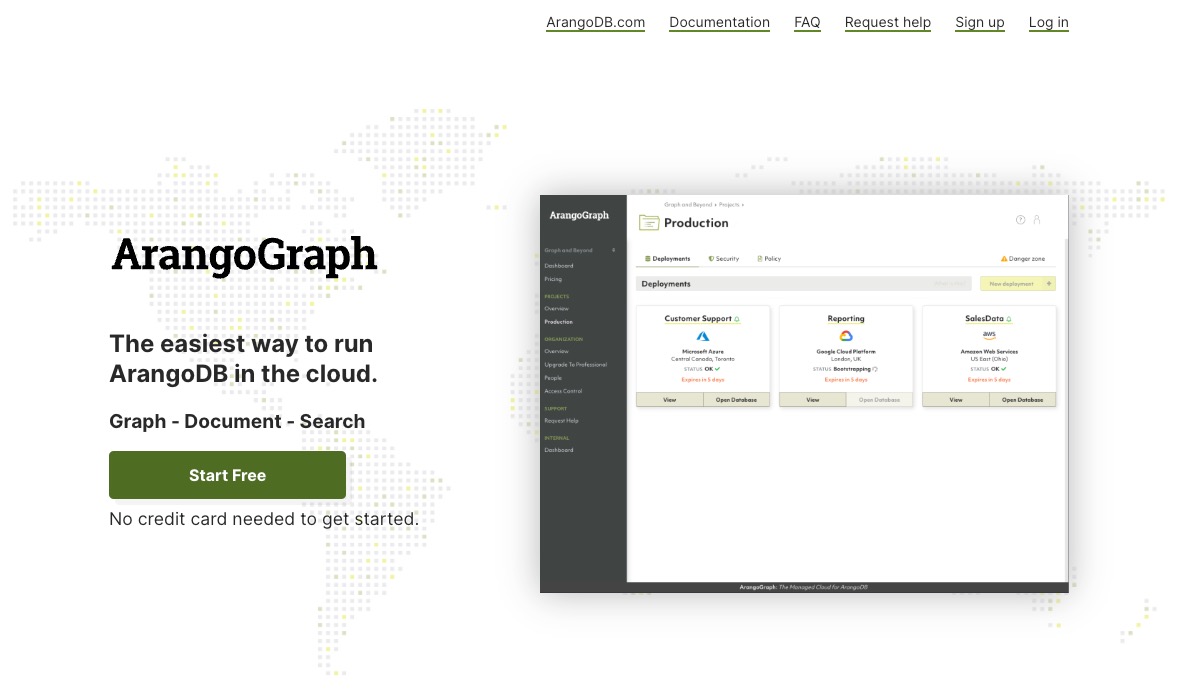
Click the Start Free button
Review the terms & conditions and privacy policy and then click I accept to move forward with the sign up
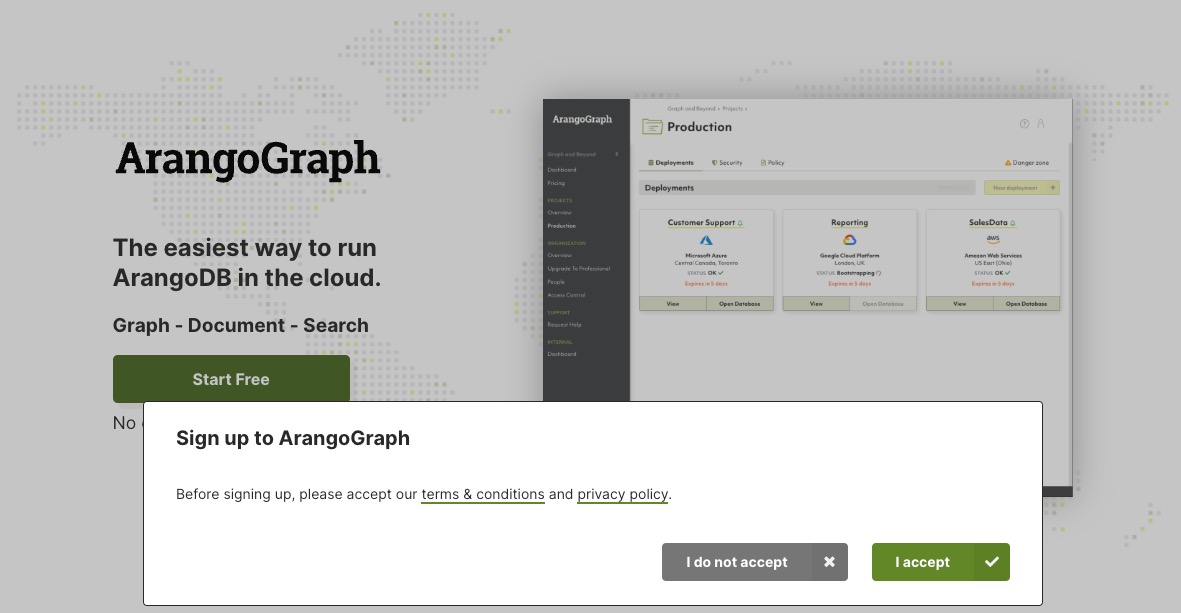
You can sign up either using one of the supported social logins (Google, GitHub, or Microsoft) or you can sign up using a user name password combination
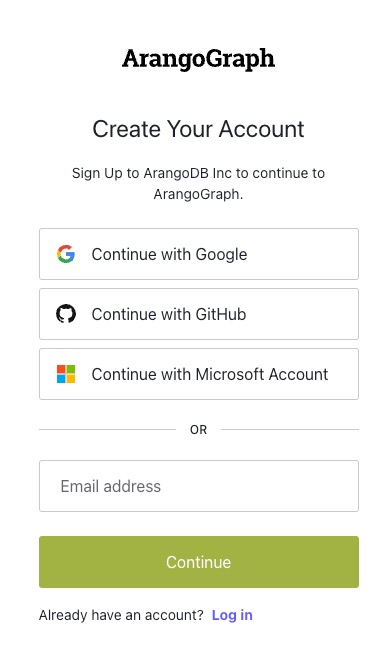
If you did not select a social login
a. You will be required to select an email and password
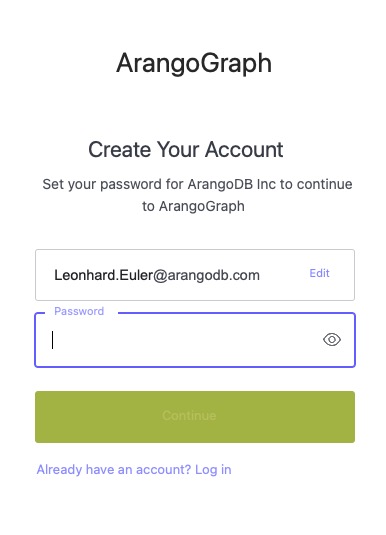
b. You will need to verify the provided email address.

c. Please check your mailbox,if you do not see an email within a few minutes please check your spam folder
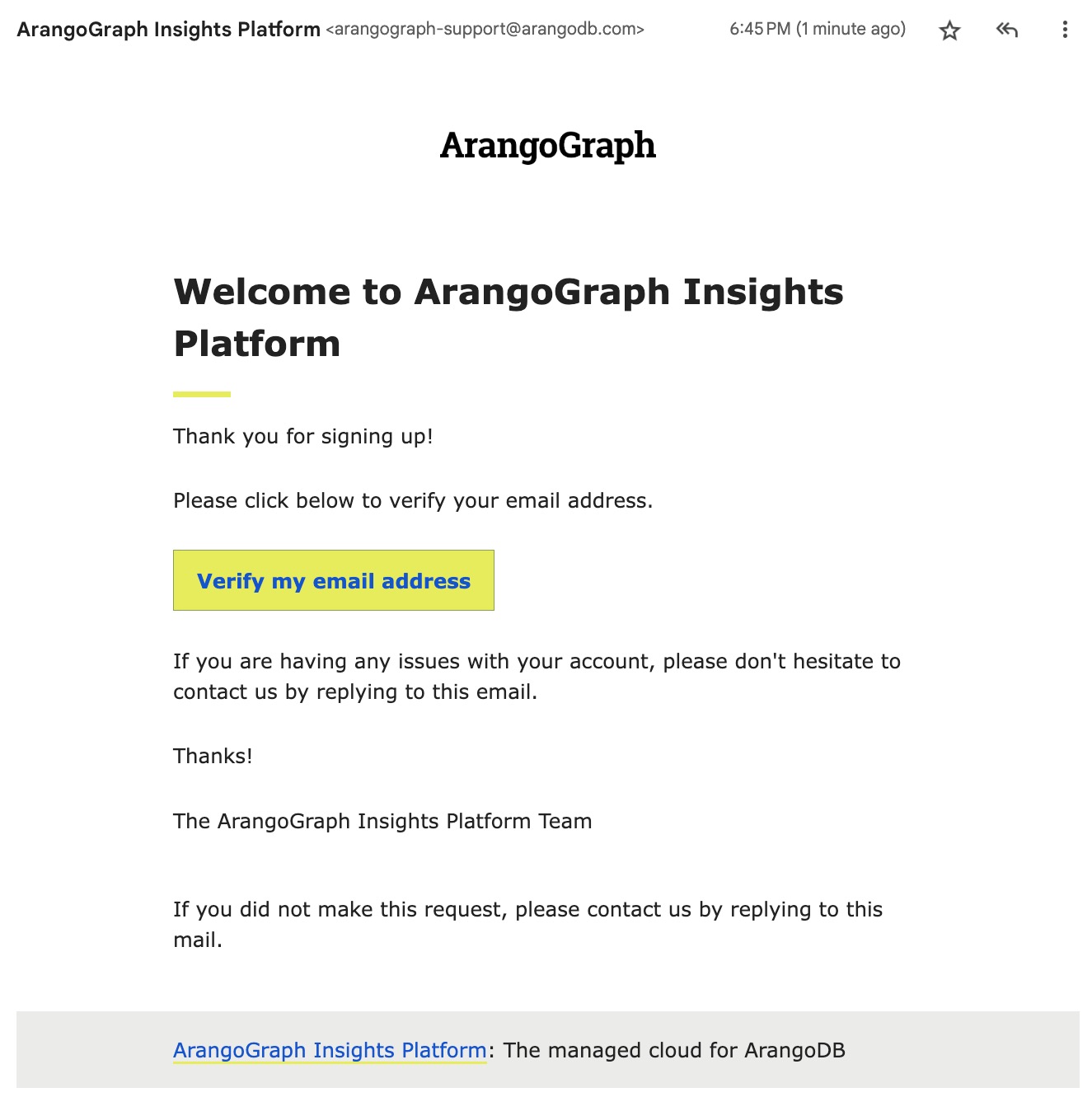
d. You should see the following message once your email address is verified
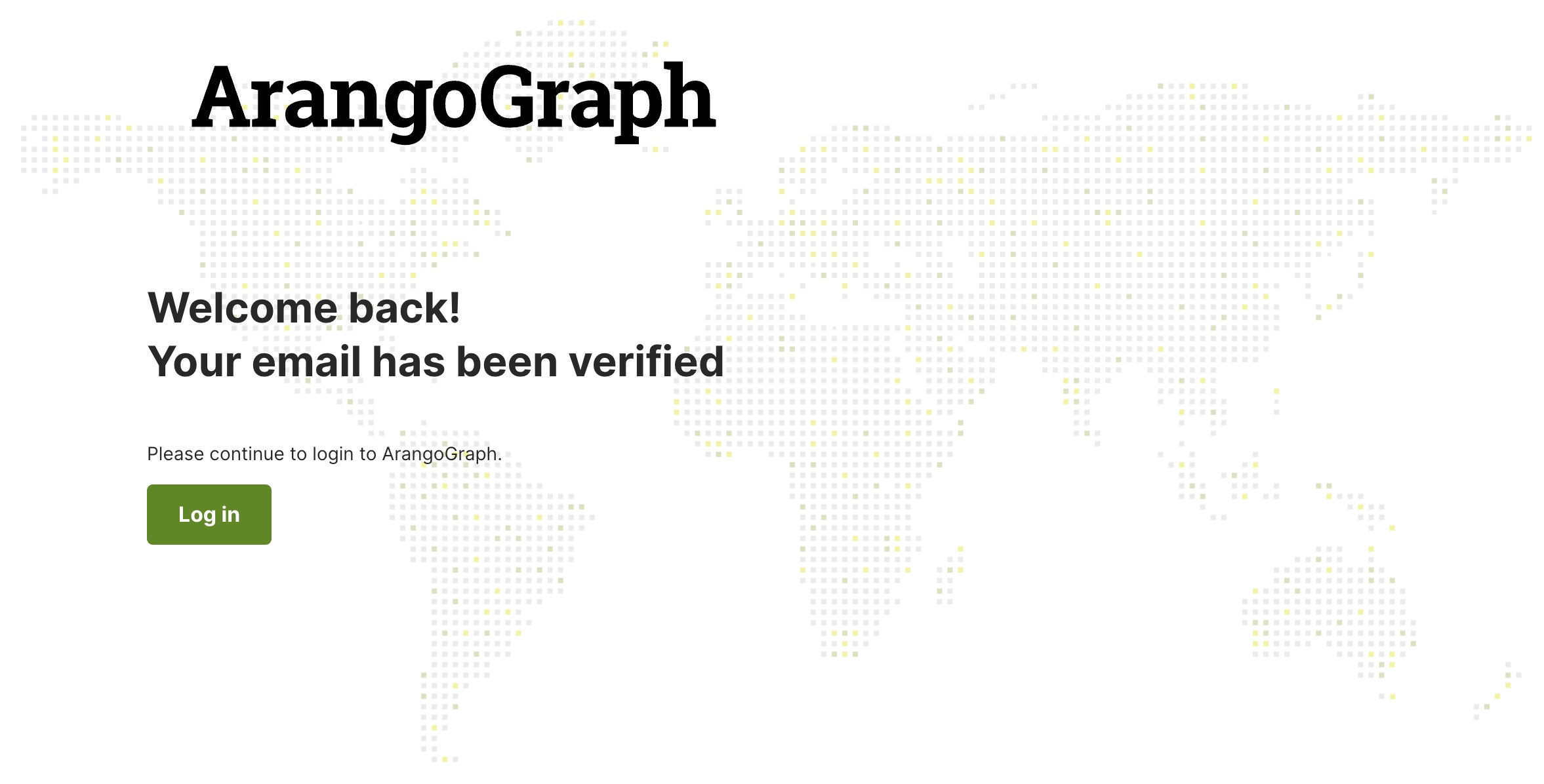
After verifying your email, login again to complete your sign up by filling in the requested information on the form
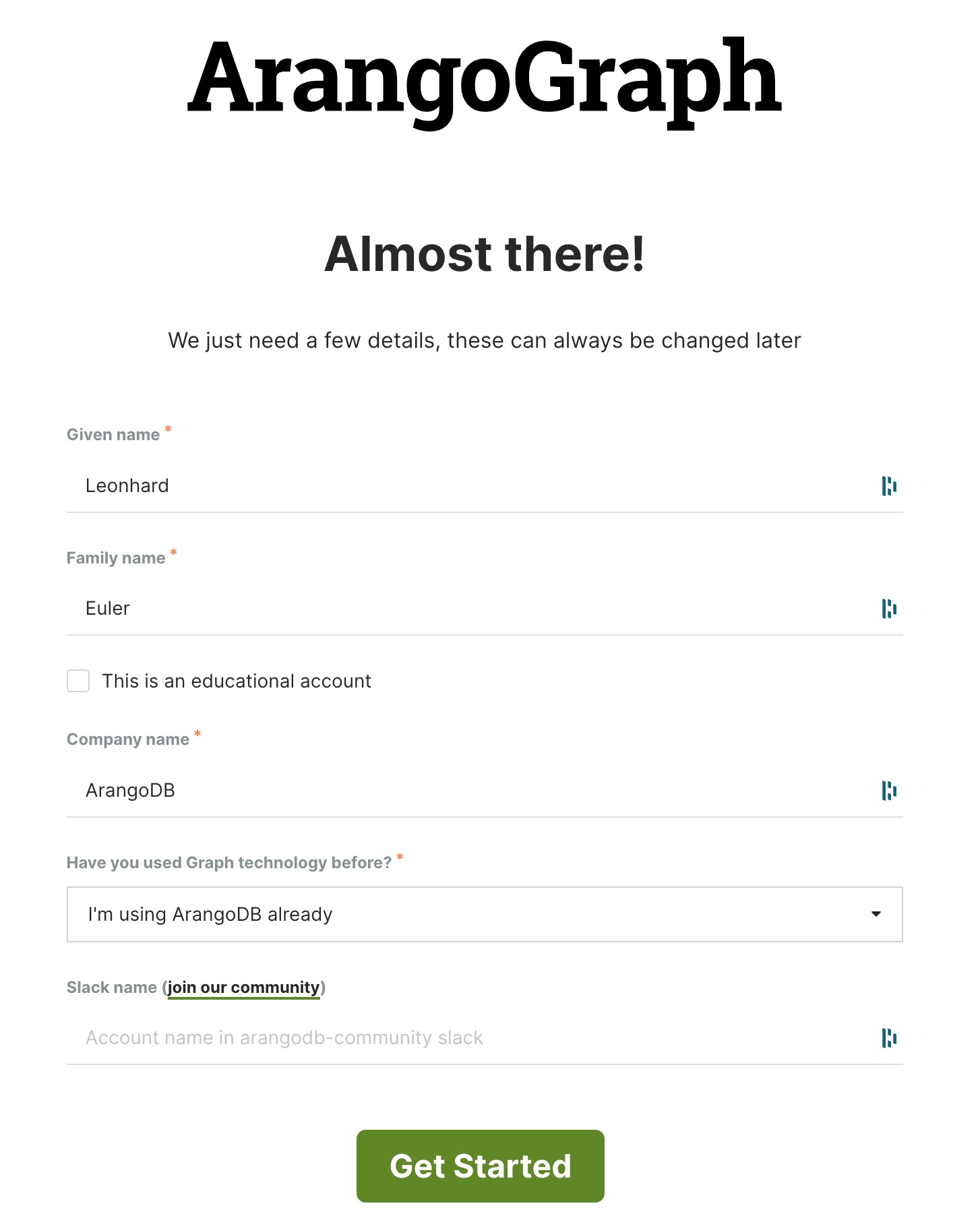
Your sign up is complete once you see the following screen:
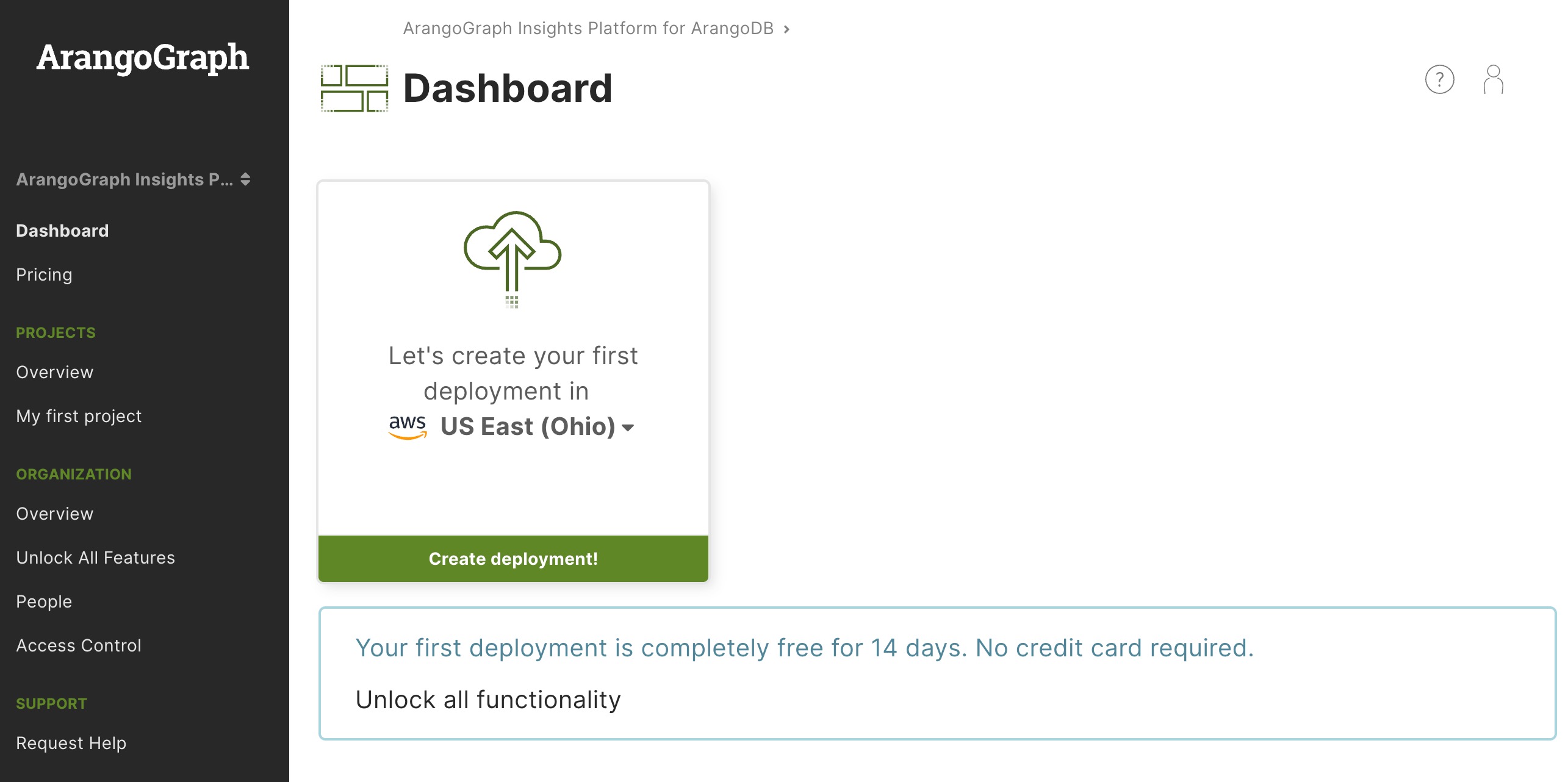
Create Deployment
Choose a cloud platform of your choice along with a supported region and click create deployment
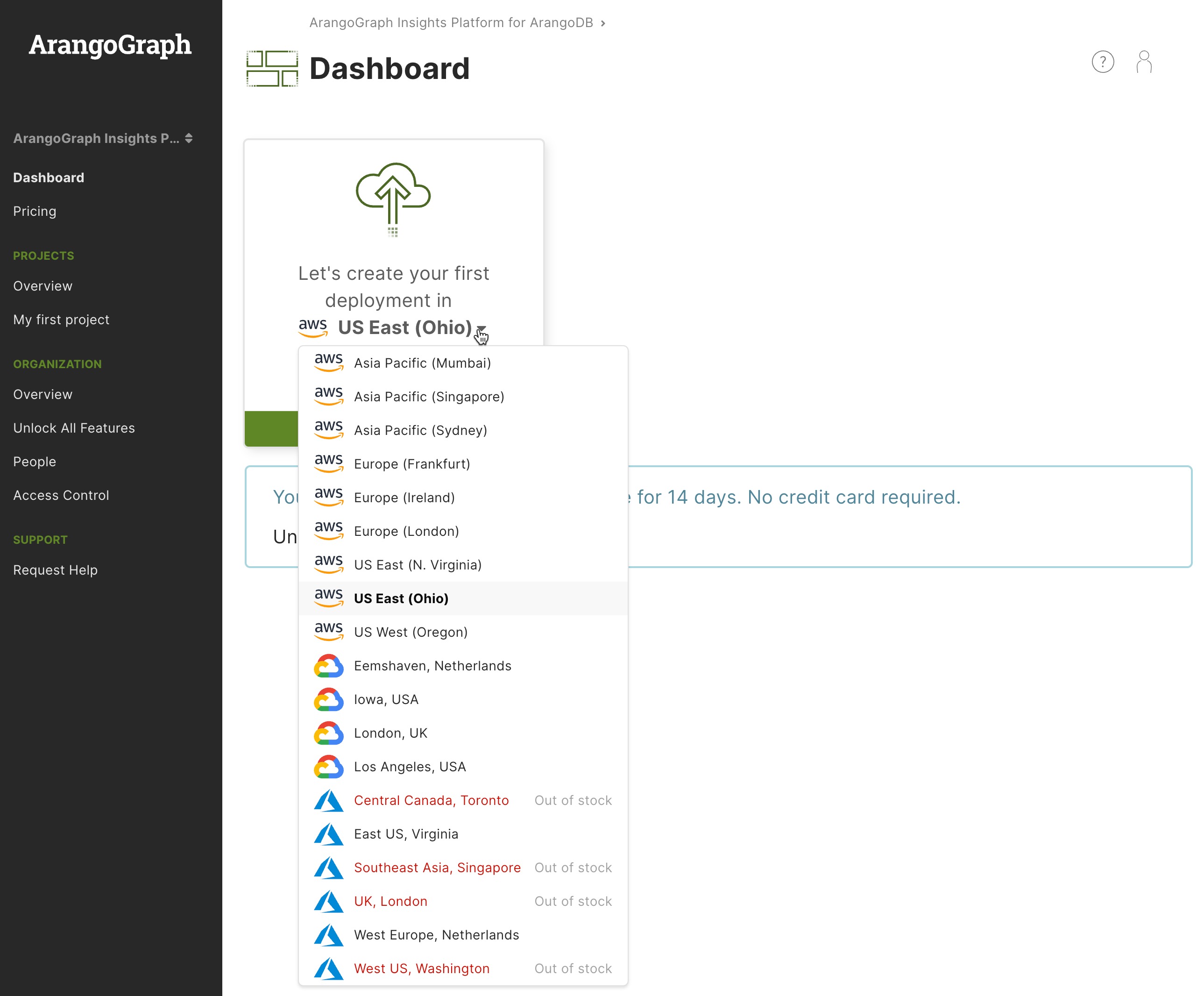
The platform will begin provisioning your first deployment, you will know the deployment is ready once an ENDPOINT is visible in the UI
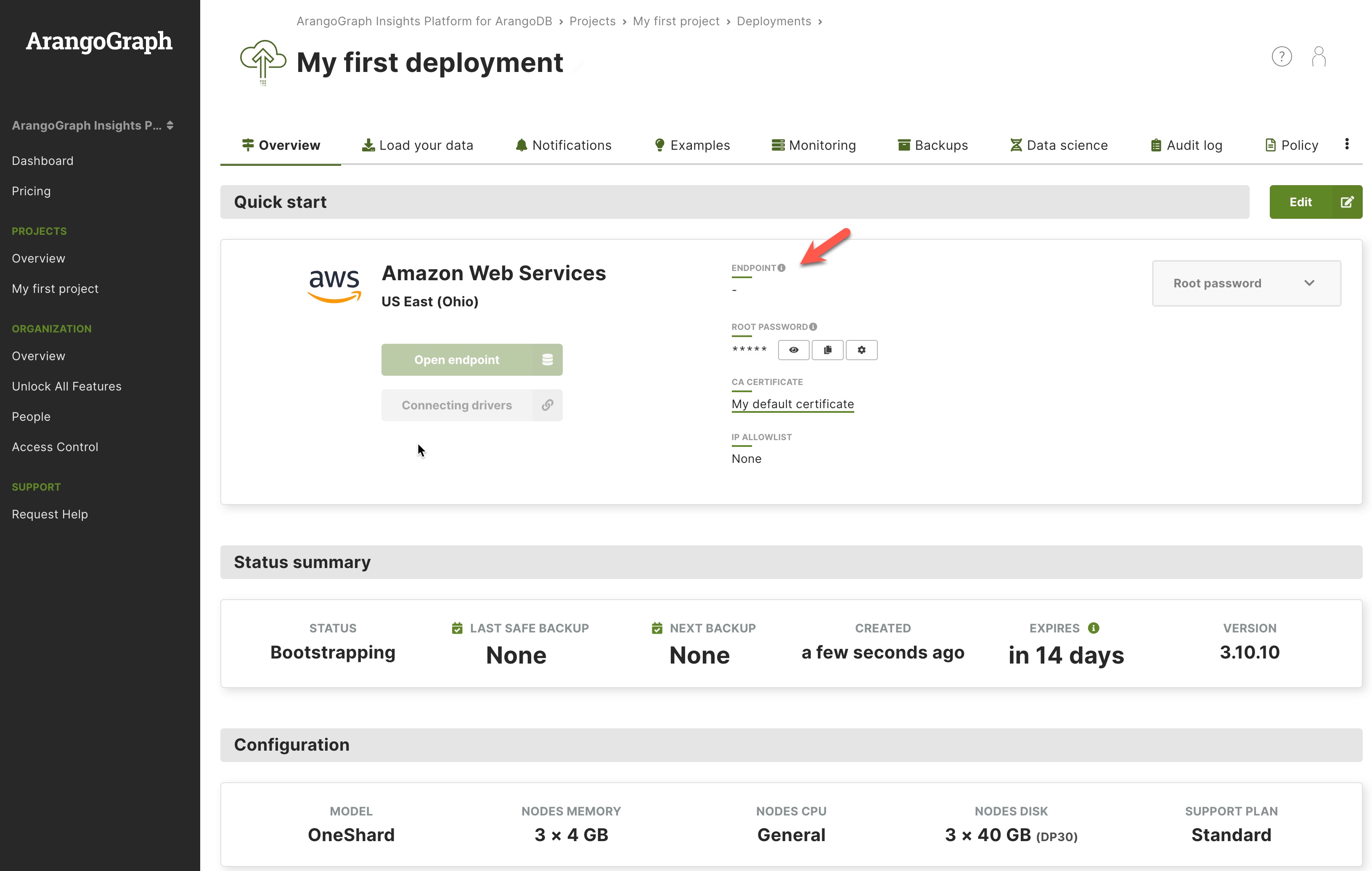
Validate your deployment
Once the endpoint is available click the popup button to validate the deployment is working
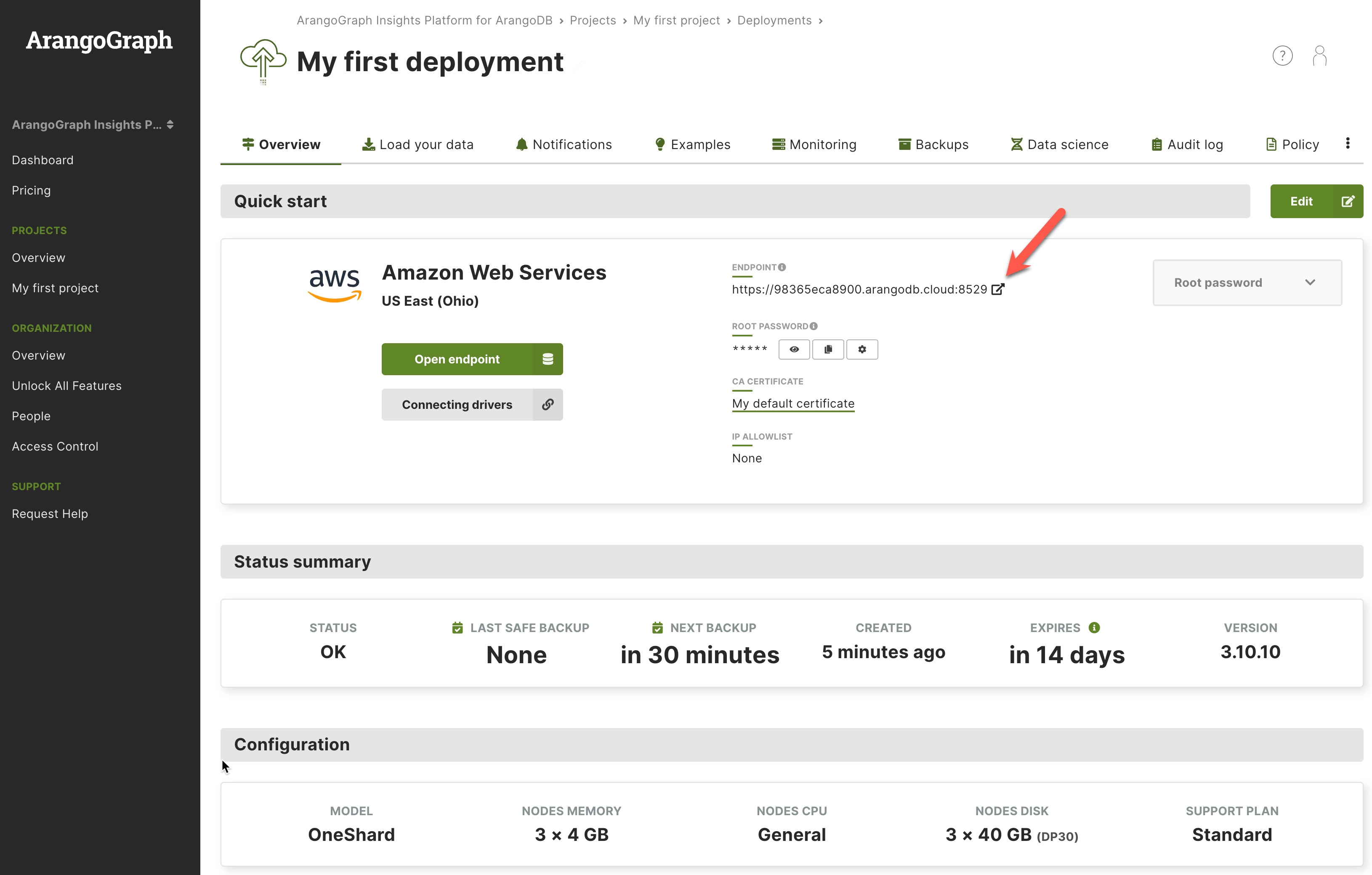
You should see the ArangoDB UI after you click the link
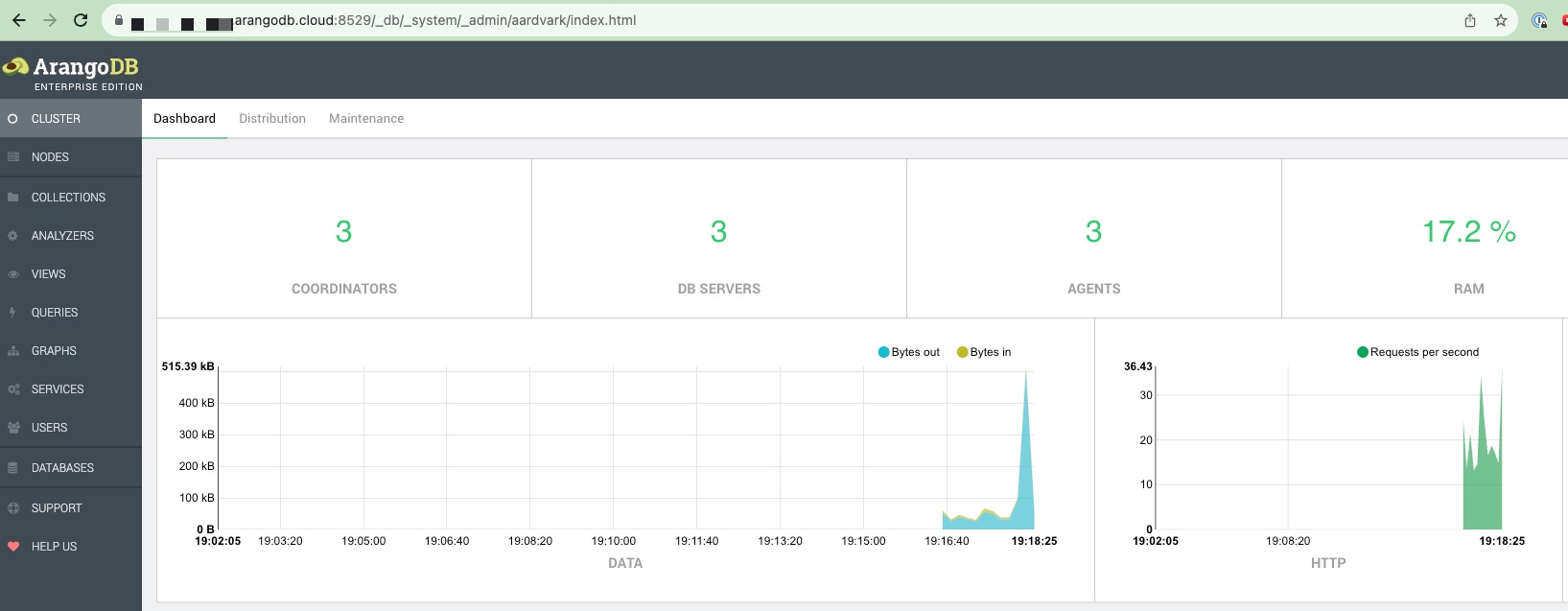
You can also copy paste the URL into a new browser window and login manually using the password:
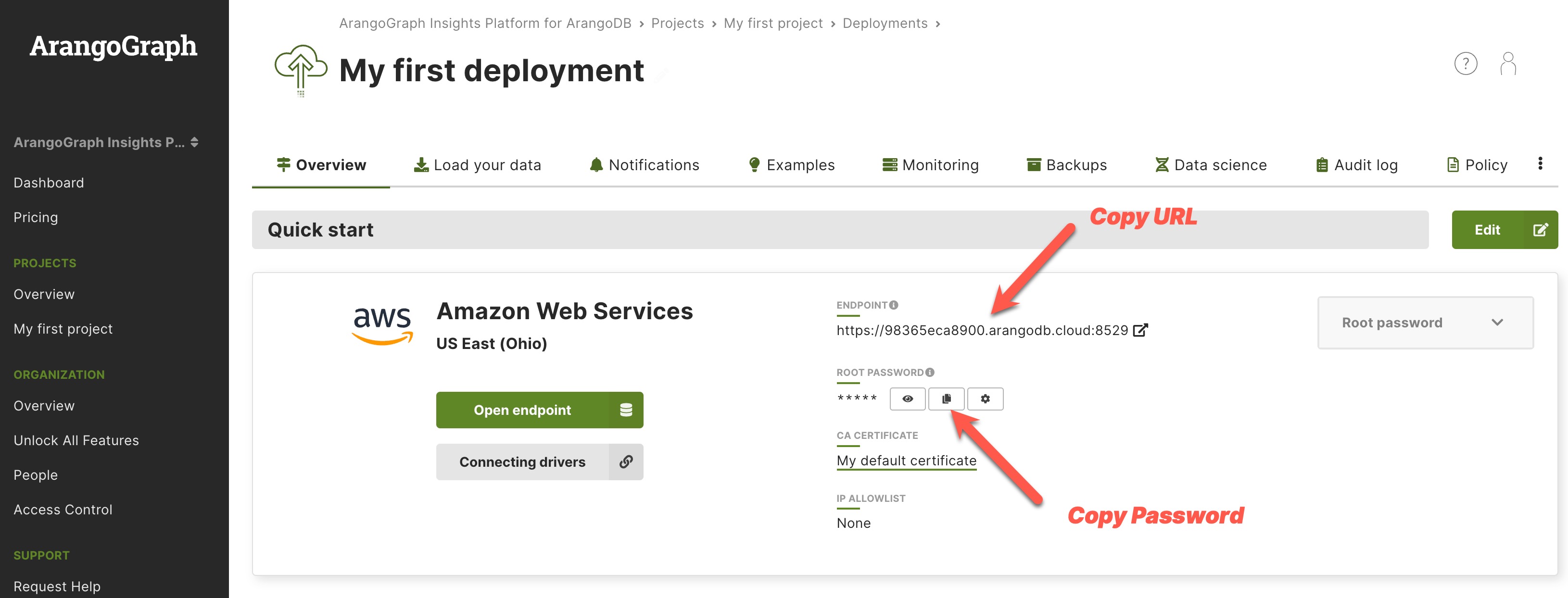
You can choose to disable the default auto-login behavior by clicking the settings icon:
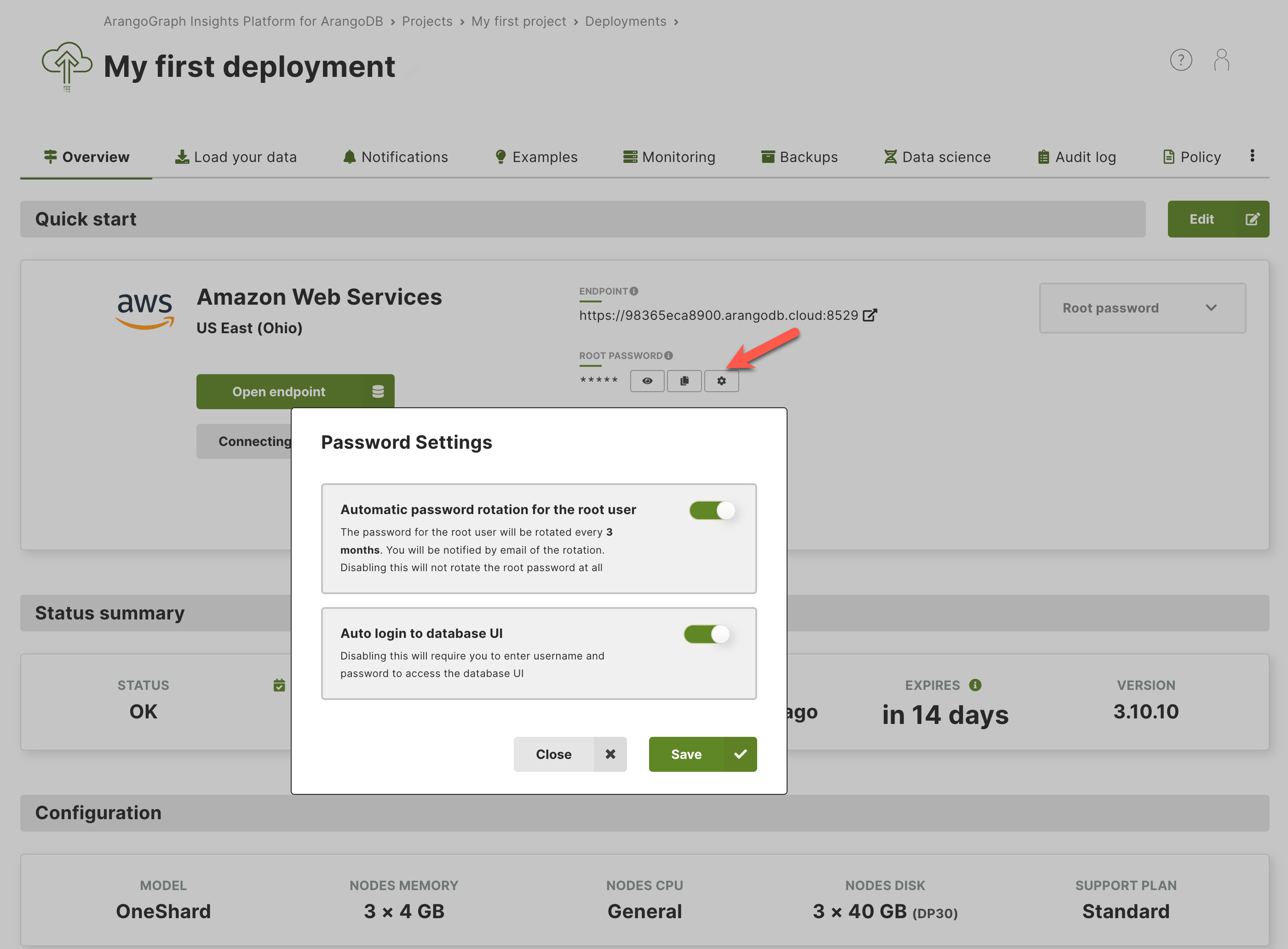
What's next?
Great! You now have a working ArangoDB deployment, you are ready to now try to query the database. Try out query tutorials here
Anything unclear or buggy in this tutorial? Provide Feedback